Integrating Square with QuickBooks can streamline your financial management, saving you time and reducing errors. This guide will walk you through the steps to connect these two powerful tools, ensuring your sales data from Square is accurately reflected in QuickBooks.
Why Integrate Square with QuickBooks?
Square is a popular point-of-sale (POS) system that handles payments, sales tracking, and inventory management. QuickBooks, on the other hand, is a comprehensive accounting software that helps manage finances, payroll, and taxes. By linking these two systems, you can:
- Automate Data Entry: Eliminate the need for manual data entry by automatically transferring sales data from Square to QuickBooks.
- Improve Accuracy: Reduce the risk of errors in your financial records by syncing data directly from Square.
- Save Time: Streamline your accounting processes, allowing you to focus on other aspects of your business.
- Gain Better Insights: Access detailed financial reports that combine data from both systems, providing a clearer picture of your business performance.
Preparation: What You Need
Before you start, ensure you have:
- An active Square account.
- An active QuickBooks Online account.
- Admin access to both accounts.
Step-by-Step Guide to Linking Square to QuickBooksStep 1: Access the Integration Feature
- Log in to QuickBooks Online: Use your credentials to log into your QuickBooks Online account.
- Navigate to Apps: Click on the ‘Apps’ tab in the left-hand menu.
- Search for Square: In the search bar, type “Square” and select the appropriate app from the results.
Step 2: Connect Square to QuickBooks
- Install the App: Click on the Square app and then on the ‘Get App Now’ button.
- Authorize Connection: You’ll be prompted to log in to your Square account to authorize the connection. Follow the on-screen instructions to grant access.
Step 3: Configure Settings
- Sync Preferences: Choose your sync preferences, such as the frequency of data imports (daily, weekly, etc.).
- Map Accounts: Map your Square transactions to the correct QuickBooks accounts. For example, map Square sales to your sales income account and processing fees to an expense account.
- Review Settings: Double-check your settings to ensure everything is configured correctly.
Step 4: Import Data
- Initial Sync: Perform an initial sync to import existing data from Square to QuickBooks. This might take some time depending on the volume of data.
- Verify Data: Once the import is complete, verify that the data in QuickBooks matches your Square records.
Step 5: Ongoing Management
- Regular Syncs: Ensure regular syncs are occurring as per your configured settings. QuickBooks will import new transactions from Square automatically.
- Reconcile Accounts: Regularly reconcile your QuickBooks accounts to ensure accuracy. Compare your bank statements with your QuickBooks records to identify and resolve discrepancies.
Best Practices for Using the Integration
- Monitor Syncs: Keep an eye on the sync process to ensure it’s running smoothly. Address any errors or issues promptly.
- Regular Updates: Make sure both Square and QuickBooks are up to date with the latest software versions to avoid compatibility issues.
- Audit Trails: Maintain audit trails for transactions to track any changes or corrections made in your financial records.
Troubleshooting Common Issues
- Sync Errors: If you encounter sync errors, check your internet connection and verify that both accounts are properly connected.
- Duplicate Transactions: To avoid duplicates, ensure that transactions are not manually entered into QuickBooks if they are being imported from Square.
- Incorrect Mapping: If transactions are not appearing in the correct accounts, review and adjust your account mapping settings.
Conclusion
Linking Square to QuickBooks can significantly enhance your business efficiency by automating financial data entry and improving the accuracy of your records. Follow this guide to set up the integration and enjoy the benefits of streamlined accounting processes. Regular monitoring and management will ensure that your systems continue to work seamlessly together, allowing you to focus on growing your business.